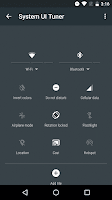Screen Recorder for PC
Welcome to My Learned Tricks,
Screen Recorder for PC
Welcome to My Learned Tricks,
Today I am introducing one useful this application to you
Actually your at PC and you found something so you want to share with your friends that the way of process you are finding something special. so how it's possible ? YeP it's possible.there is way, while doing work in your pc, you can record your process on PC and share with your friends. there is one software available for this that name is
screen recorder for PC.
Free Screen Video Recorder is a compact, yet full-featured screen video recorder and screenshot capture tool that allows you to easily record screen activities and capture anything on the screen including windows, objects, menus, full screen and rectangular regions.
You can choose to save captures to file, clipboard or print them out directly from the program window.
Product details:
- Record screen activities including onscreen changes, speech from microphone, mouse movements
- Capture multiple windows and objects including multi-level menus
- Resize, cropp and rotate output images
- Record your screen video to AVI files
- Highlight your cursor path for clarity
- Record video with sound (from the microphone)
- Save in BMP, JPEG, GIF, TGA or PNG formats
- Run when Windows starts (optional)
Free Screen Video Recorder contains no spyware or adware. It's clearly free and absolutely safe to install and run.
DVDVideoSoft's products are freeware. In order to maintain product development and provide you with high-quality software, DVDVideoSoft may bundle links to other websites and third-party apps installations including toolbars in its products. Every time DVDVideoSoft products are installed, you have an obvious option to accept or opt-out of such installations.
Windows 10, 8, 7, Vista, XP SP3
You know you can recorder your PC screen while you doing anything, and that to be share on any where. That is screen Recorder like in your phone i've checked many screen recorders but all are to much in size and kind of hard things to do. now am introducing to one simple operation recorder, no need to find more & more options and simple in size
Key features include:
1. Capture anything you see on screen.
2. Multiple audio mode support.
3. Screen recording share support.
4. Overall, Apowersoft Free Screen Recorder is a great screen recording tool that is simple to use and has a couple of useful features such as the screenshot capture tool and the ability to choose the audio input. The application has a really easy to use interface and even novice users will be able to get to grips with the layout and functions.
To Download Click Here